What is the Members Directory?
This article will explain what the members directory is and how you can effectively use it.
The Members Directory serves as a platform for individuals within the spacecubed community to establish connections and foster collaboration. It provides the ability to search for individuals by name or skill and offers details on how to connect with them and the spaces they are located in.

To access the member directory, simply navigate to the left-hand sidebar and click on the 'Directory' option.
Within the member directory, you will find four distinct tabs available for access: Directory, My Connections, My Team, and Settings.
Directory
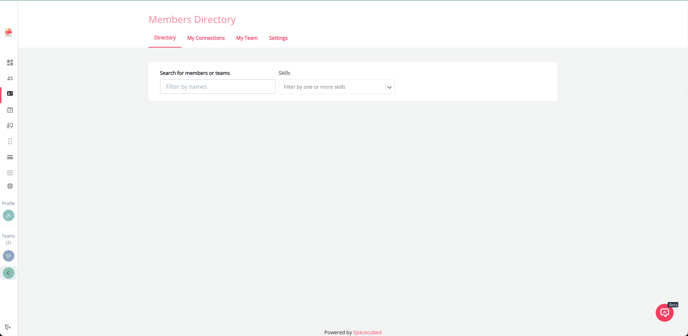
The Directory tab allows you to search for individuals and create new connections. To start connecting, simply search by name or click on the drop-down menu to search by skills.

When searching by skills, the directory will display a list of individuals who have included that particular skill on their profile. It will also provide information on their location and the company they are affiliated with.

To initiate a connection with someone you wish to connect with, simply click on the "connect" button. This action will prompt a pop-up window to appear, guiding you through the connection process.
Within the pop-up window, you will have the opportunity to compose a personalized message to the individual you are interested in connecting with. When you are prepared to send the connection request, simply click on the 'Connect' button.
My Connections
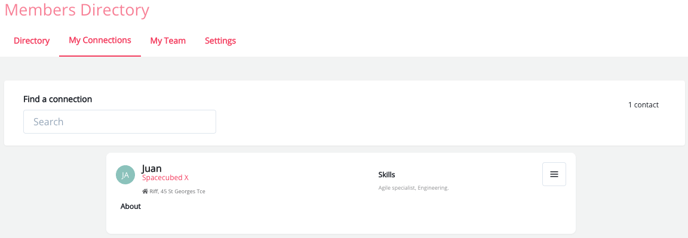
In the My Connections tab you will be able to see the connections you have made so far, if you wish to remove a connection from your list just press the 3 lines icon and then hit remove contact.

My Team
The My Team tab provides users with the capability to update their company information and customize how it is presented to others. Please be aware that this feature can only be accessed by company/team admins, while normal members will only have read-only access.
 In the Organization Industries section, you have the option to select the industry that best represents your company. This will help individuals easily understand your company when they search for you.
In the Organization Industries section, you have the option to select the industry that best represents your company. This will help individuals easily understand your company when they search for you.

Additionally, you have the option to include details such as your company's website, mobile number, and LinkedIn profile.

Finally, you have the opportunity to provide an overview of your company.

Settings

Within the Directory Settings, you have the option to customize your discoverability by other members and choose whether or not to receive email notifications when someone connects with you.