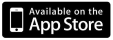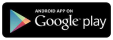Spacecubed App - Meeting Room Bookings
How do I book meeting rooms via the Spacecubed app?
Meeting rooms can now be booked on the Spacecubed app on any iOS or Android device.
Both versions of the platform are identical, please see the following steps to book your next meeting room.
- On the Spacecubed App, the bottom navigation bar, please click on the 2nd icon from the left, This is the Meeting Rooms icon.

- In the Meeting Rooms section of the app, you will be able to view upcoming bookings, select to view "Past" bookings on the tab and make "New Bookings"

- To make Meeting Room bookings, click "New Booking" and this will take you to the Bookings page.
- On the Bookings page you will need to enter in the specific site, date and time and duration to see the current availability.

- Rooms that are in full colour are available and those that are dulled are occupied.

- Selecting an available room from your options will take you to a confirmation page. This page will confirm the time selected and the duration amount and when the next booking for that room is.

- When you are ready to confirm click book, and you will be prompted to reconfirm you selection.
- Your room booking is now confirmed.
- You will have the option to cancel you booking from this confirmation and also be able to do this when viewing your bookings (see step 2)