I am having issues connecting to the WiFi
WiFi Troubleshooting
- If you fail to connect or the access point asks for your credentials again, please regenerate your password (How to regenerate your password) and try again. If that fails please use the support chat on the bottom left of the platform or send us a support form
- There may be instances where you are not asked for any information when connecting to the Spacecubed Access Point and it fails. Try forgetting the network by using the following,
- Windows 10
- Method 1- In the WiFi window from the taskbar, try right clicking on the Access Point (Spacecubed) and select "Forget".
- Windows 10
.png?width=517&name=image%20(4).png)
-
-
- Method 2 - WiFi button from the taskbar to bring up discoverable networks
-
-
-
- Click on "Open Network Preferences.."
-
-1.png?width=213&name=image%20(1)-1.png)
-
-
- In the Networks Window, select "Manage Known Networks"
-
.png?width=409&name=image%20(2).png)
-
-
- Highlighting Spacecubed (or the network needing to forget) Press Forget.
-
.png?width=405&name=image%20(3).png)
-
- macOS
- From your WiFi dropdown, Open Network Preferences.
- macOS

-
-
- With the Wi-Fi option on the left highlighted, click 'advanced'.
-

-
-
- Highlight the access point in question (Spacecubed) then press the minus button to remove.
-
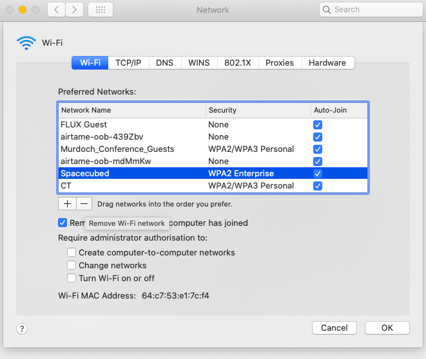
Once you have forgotten the network/access point, enter your wifi credentials in once more.
-
- There are cases where company laptops and computers have strict security in place that does not allow for unregistered connections. In these cases contact your company's technical support, your space's community member or send us a support form for further assistance.