How to book a meeting room for a member? (being an admin)
Here, we'll have a look on how to book a meeting room being a Space Admin.
1. Login to the Spacecubed Platform at platform.spacecubed.com with your login details.
The home page for an admin would look as shown below.

2. Head into the 'Meeting Rooms' tab on the top and Under the 'Meeting Rooms' tab, click on a 'Book a Meeting Room' as shown below
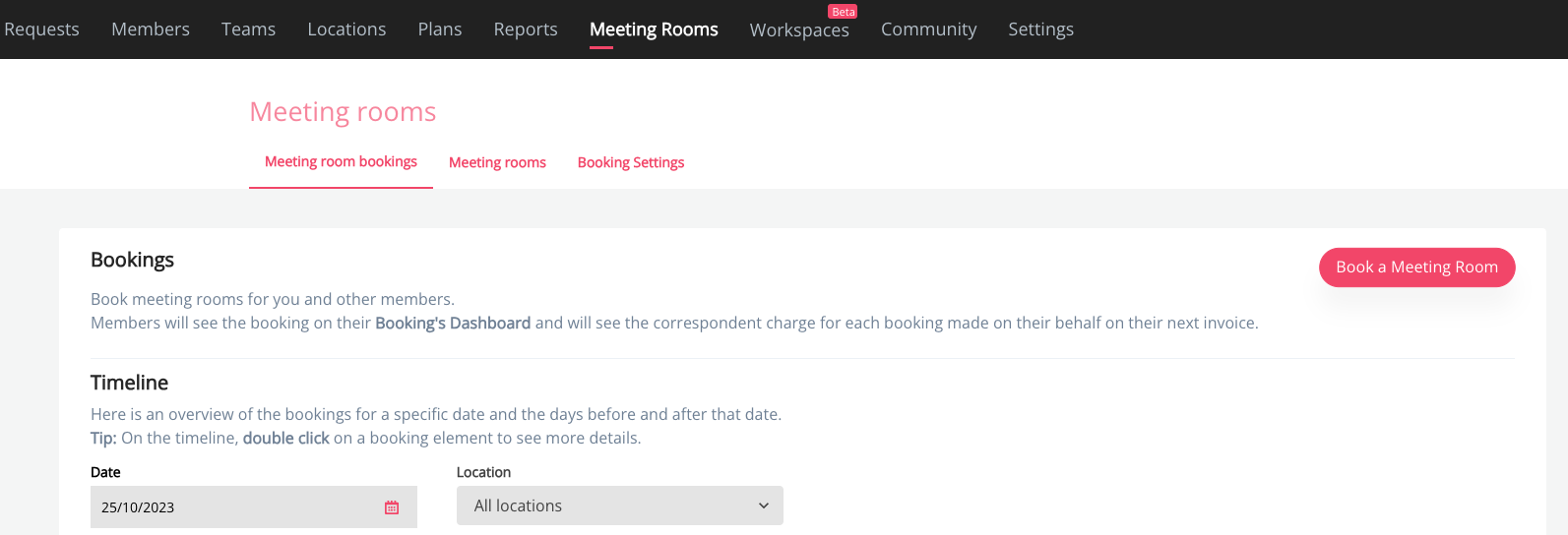
4. Choose the member under whom the meeting room will be booked. Utilise the text input to filter by name or email.
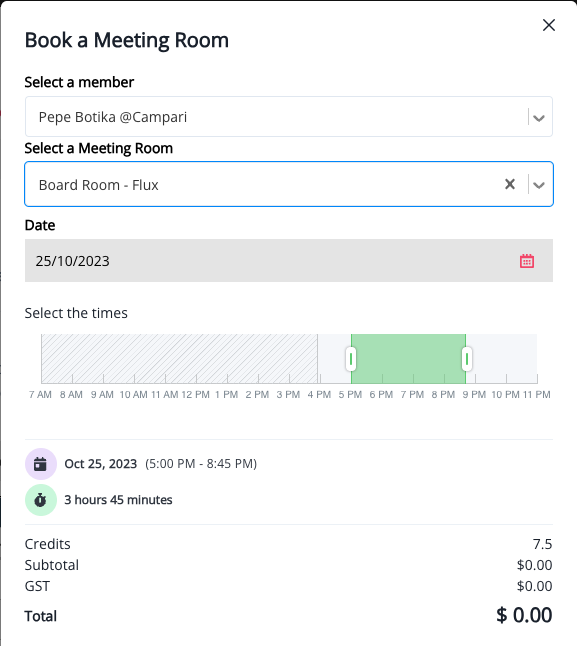
5.Next, choose the meeting room that best suits your needs based on the number of attendees and the required space for the meeting.
6.Choose the desired date to check the availability of the meeting room. Once you have selected the date, a horizontal time bar will appear. Simply drag and select the specific time slot for booking the meeting room.
7. The duration, credits used and the cost preview of the booking would be shown below to the horizontal time bar.
8. Furthermore, you have the flexibility to include any extra details and attach an external link to the booking if you have a schedule or any other important administrative information.
9. Please confirm your booking by selecting "Confirm Booking".
Cancelling a Booking being a Space Admin
 As a space admin, you are able to cancel any booking using the Admin Dashboard.
As a space admin, you are able to cancel any booking using the Admin Dashboard.
On the Bookings Dashboard, find the booking by date.
On the time table displayed, double click on the desired booking. A dialog will pop up showing you te details of the booking .
Click on "More Actions" to display a button that will allow you to cancel the booking.