How do I post content to the Daily Five? (Web App)
Members are able to post content for the Daily Five via the Spacecubed Platform. Here's how to create a post in the platform web app.
To access the Spacecubed Platform, please log in using your login credentials at platform.spacecubed.com.
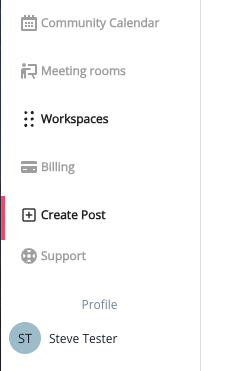
To begin, navigate to the left-hand side navigation bar and click on the 'Create Post' icon.
When you click on the 'Create Post' icon, a new page will open where you can select the appropriate 'post details' for your post. The form is divided into three sections: Basics, Details, and Extra Info. Once you have completed all the required fields, which are marked with a red asterisk, the "Post" button will become active.

A post be one of these topics: EVENT, OFFER, LEARNING, ASK, COMMUNITY.
Once you have selected the category for your post, you will be required to provide a title, description, and tags to make it more accessible for other members.
 In the Details Section, you will have the option to add a visually appealing cover photo for your post, as well as specify the location and date if necessary.
In the Details Section, you will have the option to add a visually appealing cover photo for your post, as well as specify the location and date if necessary.
It is important to note that the date field is only mandatory if you are creating a post about an event.
Note: Any event posted will appear on the Community Calendar.
*You have the flexibility to utilise the date field for either specifying an event date or as the end date for an offer or request. Once the selected date has expired, the post will be removed from the Daily Five, and it will no longer be visible.

On the last section, Extra Info, you will be able to finish off your post by adding an external link related.
An option to connect your Zoom account and add a Zoom Link is also available.
The Spacecubed platform is a Software-as-a-Service (SaaS) program that is utilised by over 10 companies throughout Australia. To maintain privacy for your post and restrict visibility to other Spacecubed Platform users, simply select the designated option below.

As you continue entering details, you will be able to see a preview of the post on the right-hand side of the page.

After reviewing and confirming all the details, click on the 'Post' button.
*For guidelines around Daily Five posting see this article here.