How do I create a One Time Charge for a Team?
One Time Charges can be used to add ad hoc charges to Team accounts without adjusting their monthly plans. The charges can be for anything you need, for example, drop-in days of working or use of any special facilities.
1. Go to the Teams tab and select the Team that you would like to add a charge for.
2. Go to their Billing settings by clicking on the billing icon on the lefthand side navigation bar.
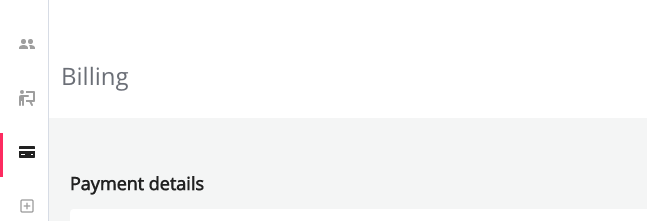
3. Scroll down to the section titled 'One Time Charges History' and click 'Create new one time charge'

4. A popup will appear for you to complete.
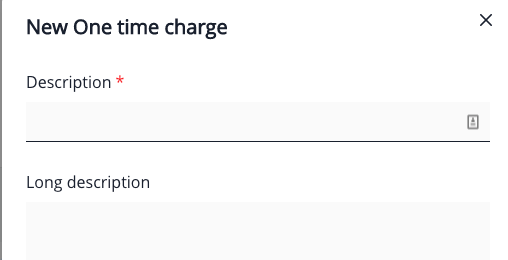
5. Create an accurate description of the charge. This will appear as a line item on the Team invoice.
NOTE: One time charges will be charged in the next billing cycle. You will be able to see them in the Upcoming Invoice Preview for the team.
6. Add in the dollar value exclusive of GST (GST will be charged automatically)
7. Match the Xero account code to be relevant to the charge. For example, a drop-in day of coworking should be allocated to the coworking account.
