How do I cancel a Plan for a Team?
Team Admins are able to request plan cancellations through their account however as a Platform Admin you are able to action this for them also.
1. Navigate to the Teams tab in the top navigation bar.

2. Select the Team you are looking for and click the Team Members tab on the side navigation bar.
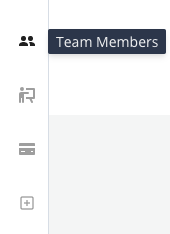
3. Select Plans from the three options at the top.

4. Scroll to the plans at the bottom and click on the dots on the right-hand side of the plan you want to cancel. Unassign any Team Member from the Plan and then click Manage Membership.
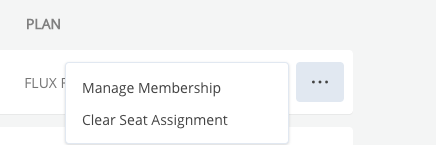
5. From here select Cancel Plan and select the end date and click Request Cancellation.

NOTE: You won't be able to select a date before the last day of the current billing month as the member will have already been billed for the full month.
6. Once you see a confirmation message that the request has been sent go to the Requests tab in the top navigation bar.

7. Find the request you just made for cancellation and click the dots on the right-hand side to Approve/Edit the request.
8. Select Approve request and you will see a confirmation that the plan is set to cancel on your selected date.