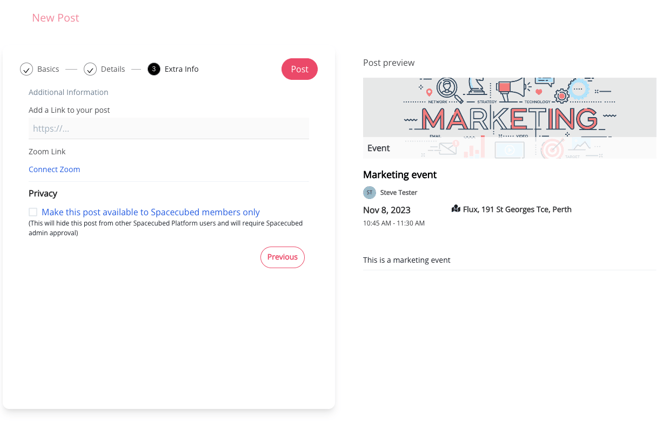How to Create an Event
There are two options available to create an event on the Platform:
Either through "Community Calendar" or "Create Post".
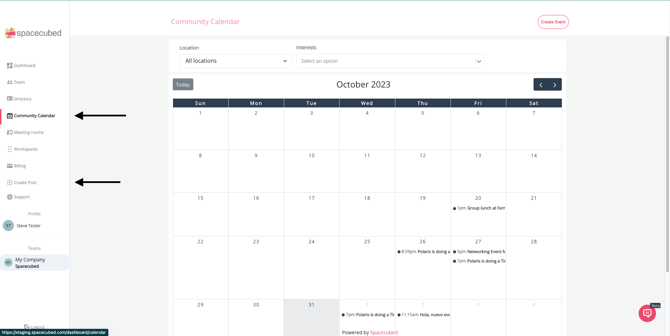
To create an event on the Community Calendar -
Click on the 'Create Event' button located at the top right corner.
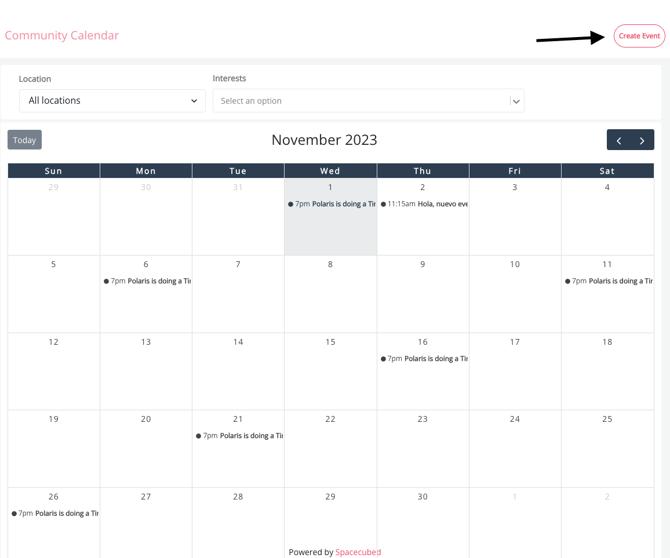
A pop-up window will be displayed,
Select the "Post type" - Event
Then complete the fields with the information needed to advertise your event to the community.
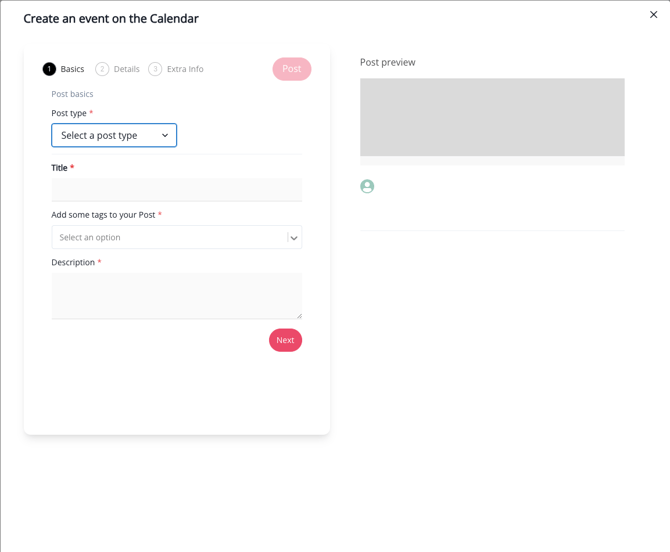


In the following section, you will have the opportunity to include additional information such as the event's location, date and times, and attach a cover photo.

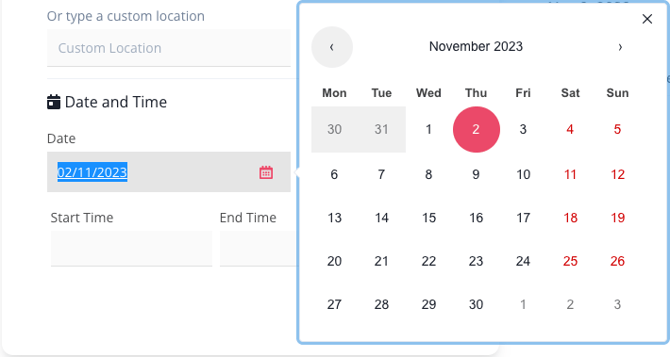

Once you have completed the event creation process, simply click "Next".
This will take you to a confirmation page where you can review all of the information.
At this stage, you will be given the option to include a link to your post and adjust the privacy setting.
By modifying the privacy setting, you can choose whether your post will be visible to other space providers the utilise the Spacecubed Platform.